Spectrum is globally popular for the distribution of pre-configured wireless routers to their customers. The customers can gain access to spectrum networks by using an authorized modem. Spectrum makes it easier for you to use their router as the users are not always required to configure the router manually.
But if prompted, users can anytime utilize the manual configuration as it is supported by few devices. It won’t be much of a hassle as the spectrum routers contain the facility of manual configuration.
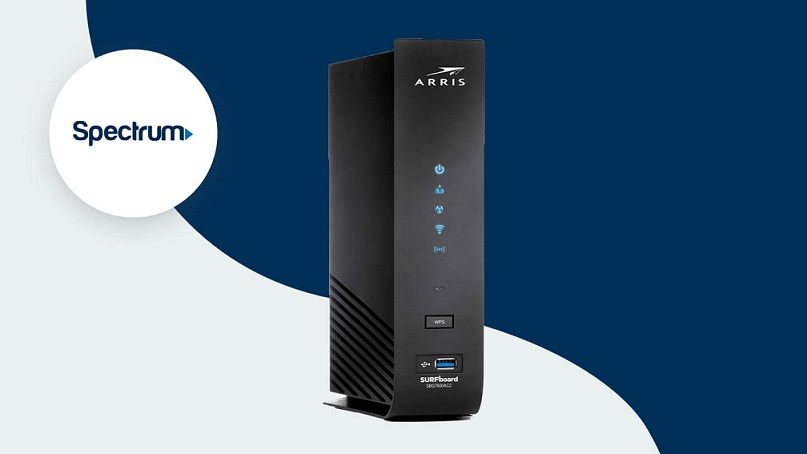
We have tried to structure this article so that at the end of this post, you will have all the necessary details about the configuration and Login functioning of all the spectrum routers. Follow this article downwards to find a solution in case you come across any router issues.
Read Also:
Understanding Spectrum Routers:
Spectrum routers, also known as Spectrum WiFi gateways, are essential components of Spectrum internet service, providing both wired and wireless connectivity to subscribers. These routers are designed to deliver high-speed internet access to homes and businesses, supporting a wide range of online activities, from streaming movies to gaming and remote work.
With their advanced technology and user-friendly interface, Spectrum routers ensure a reliable and seamless internet experience for users.
Importance of Spectrum Router Login:
Logging in to your Spectrum router grants you access to a wealth of features and settings that enable you to customize and manage your network effectively:
- Network Configuration: Adjust WiFi settings, IP addresses, and DHCP settings to optimize network performance and coverage.
- Security Settings: Implement firewall rules, enable encryption, and manage device access to safeguard your network against unauthorized users and cyber threats.
- Device Management: Monitor connected devices, track network usage, and troubleshoot connectivity issues using diagnostic tools and logs.
- Firmware Updates: Keep your router’s firmware up to date to ensure compatibility with the latest features and security patches, minimizing the risk of vulnerabilities and exploits.
How to Login to Spectrum Router
We all know that to enjoy a wireless internet connection, we need to connect to our router by logging in. Subsequently, configure it. Implement the steps listed here to achieve this.
Step 1: Connect the Router to your Home Network.
Before moving on to log in, make sure to connect your router to the wireless network. Additionally, connect it to whichever device you need to work on, i.e. computer or mobile device.
It is possible that sometimes you are unable to connect to the router wirelessly. In such instances, try using an Ethernet cable. If you already possess an Ethernet cable, then connect one end of the cable to your computer and the other ends to the Ethernet port of the router.
Step 2: Insert the Router IP Address
Initially, launch any browser of your choice on your computer. Now type the IP address of your router in the provided URL bar.
Note: IP addresses can be found at the bottom of your device.
As soon as you hit enter, a router’s web page is displayed for you, asking for your login credentials. Input your username and password to log in to your router admin panel. Since there is an enormous number of router brands that are working with spectrum interface, it is advised to type the credentials based on the device model.
The table given below constitutes the list of combinations of the default user id and password to login to your router. Adding to that, we have included the IP addresses of every model.
List of Login ID and Password Along with the IP address
| Model Name | IP Address | User ID | Password |
| Sagemcom | 192.168.1.1 | admin | admin |
| Askey | 192.168.1.1 | admin | admin |
| Arris | 192.168.1.1 | admin | admin |
| Netgear | 192.168.0.1 | admin | password |
| SMC | 192.168.0.1 | cusadmin | password |
Now enter the login credentials using the relevant User ID and Password. Then hit the “login” button. Eventually, you will be redirected to access your router’s web interface.
Finally, locate the wireless setup for the spectrum router in the displayed page insert the Internet credentials such as IP address, subnet masking, etc., to configure it.
Step 3: Enter the Default ID and Password
Now, based on your device model, you have acquired the default login ID and Password details. Input them and click on the “login” button. You will be redirected to your administrator page as long as you enter the relevant credentials.
In case the login ID and password don’t seem to work, try resetting your router and implement every step which is listed above. Follow the next division to learn how to reset the router.
Steps to Reset your Spectrum Router
Resetting your router is proven to be one of the simple and efficient solutions to Spectrum router issues. Follow the steps given below sequentially to reset your router.
Step 1: Firstly, locate the reset button at the backside of the router.
Step 2: It is in your best interest to use a pin or straightened paper clip to hold the reset button. Following, press on it for 5-10 seconds until you see the power light disappearing.
Step 3: Next, release the button and allow the router to restart.
Step 4: Then, you need to remember that during this reboot phase, the LED lights found on the router will constantly blink. The lights will get back to normal as an indication of the completion of the process.
Step 5: Finally, configure your router with all the network credentials. Log in again with the login ID and password to continue.
Key Features of Spectrum Routers:
Spectrum routers offer a variety of features designed to enhance network performance, security, and usability:
- Dual-Band WiFi: Many Spectrum routers support dual-band WiFi, allowing for simultaneous connections on the 2.4 GHz and 5 GHz bands for improved speed and coverage.
- Guest Network: Create a separate WiFi network for guests to ensure the security of your primary network while providing internet access to visitors.
- Parental Controls: Manage internet access and content filtering for specific devices or user accounts to protect children from inappropriate content.
- Quality of Service (QoS) Controls: Prioritize network traffic based on application type to ensure optimal performance for critical services such as video streaming and online gaming.
Troubleshooting Spectrum Router Login Issues:
If you encounter difficulties logging in to your Spectrum router, consider the following troubleshooting steps:
- Check Connectivity: Ensure your device is properly connected to your Spectrum router and that you’re using the correct IP address to access the router’s web interface.
- Verify Credentials: Double-check the username and password you’re using to log in, ensuring they are correct. If necessary, reset the router to restore the default login credentials.
- Clear Browser Cache: Clear your web browser’s cache and cookies, then attempt to access the router’s web interface again.
- Contact Spectrum Support: If you’re still unable to log in after troubleshooting, contact Spectrum customer support for assistance. They can help you resolve any technical issues or provide further guidance.
FAQs:
- Can I access my Spectrum router’s settings remotely? Remote access to Spectrum routers may be possible depending on the router model and configuration. Check the router’s documentation or contact Spectrum support for more information.
- What should I do if I forget the router’s IP address? You can typically find the router’s IP address printed on the router itself or in the router’s documentation. Alternatively, you can use network scanning tools to discover devices on the network and identify the router’s IP address.
- Are there different login credentials for different Spectrum router models? While many Spectrum routers use default credentials such as “admin” for both the username and password, it’s essential to consult the router’s documentation or contact Spectrum support for specific login information. Additionally, users often have the option to customize login credentials to enhance security.
Read Also:
Conclusion
At the end of the article, you should be able to reset your router and access the administrative page of your router. We recommend you to avoid using any pointed needles or nails to reset the router.
It can cause severe damage to the parts of the device, making it impossible for your router to work properly. Try using bland objects like straightened paper clips to proceed with this process.


